Extracting invoice data from PDFs into Excel may sound overwhelming, especially when you’re staring at a pile of mismatched files from different sources. Here’s a surprise—over 98% of data accuracy is possible when you use the right extraction tools and follow a step-by-step process. Most people think it takes endless manual typing to reach that level of precision, but the real secret is solid organization and smart validation before you ever touch the data itself.
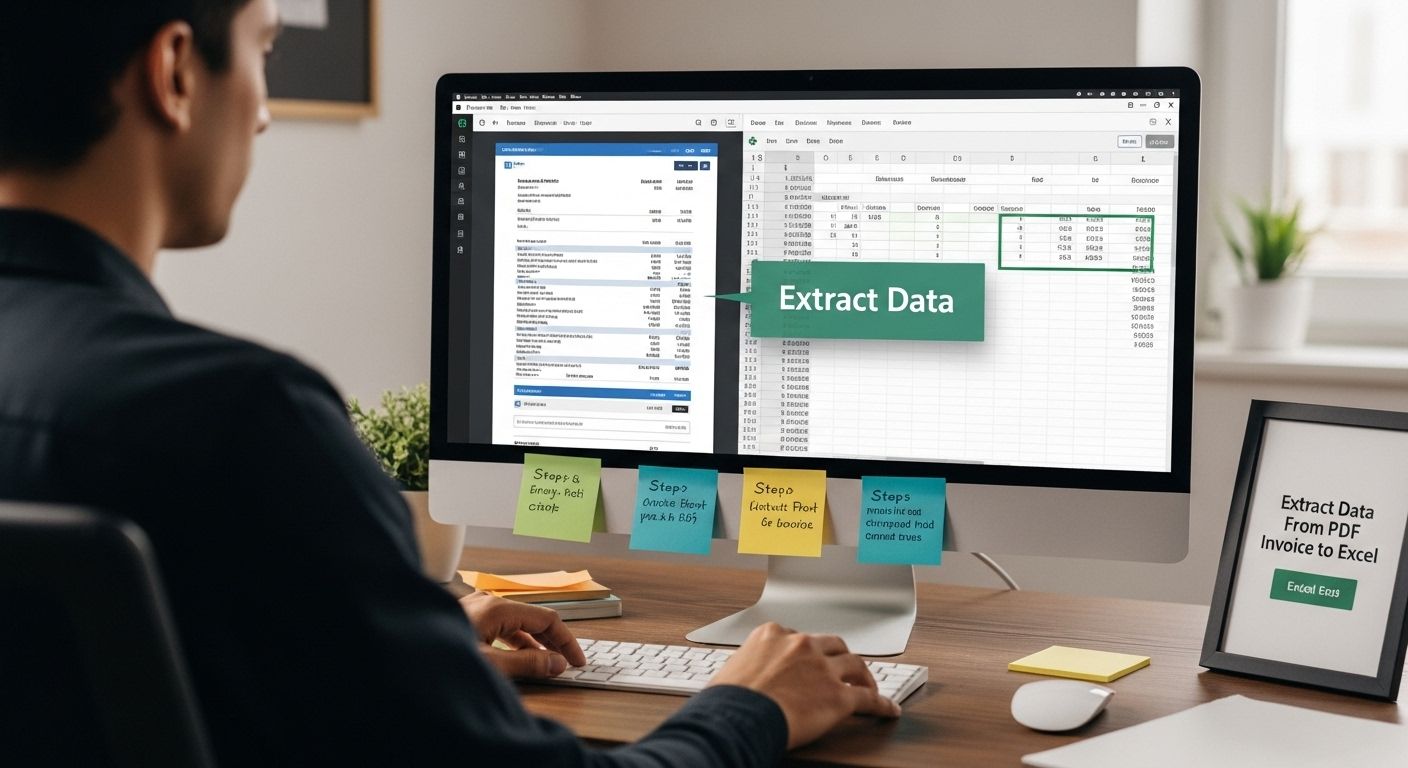
Effortlessly Extract Data from PDF Invoice to Excel
Table of Contents
- Step 1: Gather All PDF Invoices For Extraction
- Step 2: Choose Effective Data Extraction Tools
- Step 3: Configure Software Settings For PDF Data Capture
- Step 4: Execute Data Extraction From PDFs To Excel
- Step 5: Review And Clean Extracted Data In Excel
- Step 6: Validate Data Accuracy And Prepare For Reporting
Quick Summary
| Key Point | Explanation |
|---|---|
| 1. Gather invoices systematically | Create a dedicated folder with clear naming conventions for easy invoice identification and organization. |
| 2. Choose the right extraction tools | Evaluate tools based on accuracy, speed, and integration capabilities to enhance the extraction process efficiency. |
| 3. Configure settings carefully | Customize your extraction tool based on common invoice formats to ensure accurate data capture and minimize errors. |
| 4. Execute batch data extraction | Utilize batch processing for simultaneous parsing of invoices, improving efficiency and reducing processing time. |
| 5. Conduct validation and cleaning | Review extracted data thoroughly for accuracy and standardize formats to support reliable financial reporting. |
Step 1: Gather All PDF Invoices for Extraction
Successful data extraction from PDF invoices begins with organized document collection. Before diving into complex parsing techniques, you need a systematic approach to gathering your invoice documents. This initial step sets the foundation for accurate and efficient data transfer to Excel.
Start by creating a dedicated digital folder specifically for invoice collection. This centralized location will serve as your primary repository for all PDF invoices that require data extraction. Consistency is key when organizing these documents. Choose a clear naming convention that allows quick identification of each invoice. Consider including details like vendor name, invoice date, and invoice number in the filename. For example, “CompanyName_InvoiceNumber_Date.pdf” provides immediate context.
Discover advanced invoice organization strategies to streamline your document management process. When collecting invoices, focus on gathering documents from multiple sources. This might include:
- Email attachments
- Physical scanner uploads
- Cloud storage repositories
- Accounting software exports
- Vendor portal downloads
Ensure each PDF is high quality and clearly readable. Blurry or low resolution scans can significantly complicate data extraction. If you encounter any documents with poor image quality, consider rescanning or requesting a clearer version from the original sender. Professional document preparation minimizes potential errors during the automated extraction process.
Verify your invoice collection by performing a quick audit. Count the total number of documents, confirm all files are PDF format, and check that each invoice is complete and legible. This preparatory step might seem time consuming, but it dramatically reduces potential complications in subsequent data extraction stages. By investing effort upfront in systematic document gathering, you create a solid foundation for seamless and accurate invoice data management.
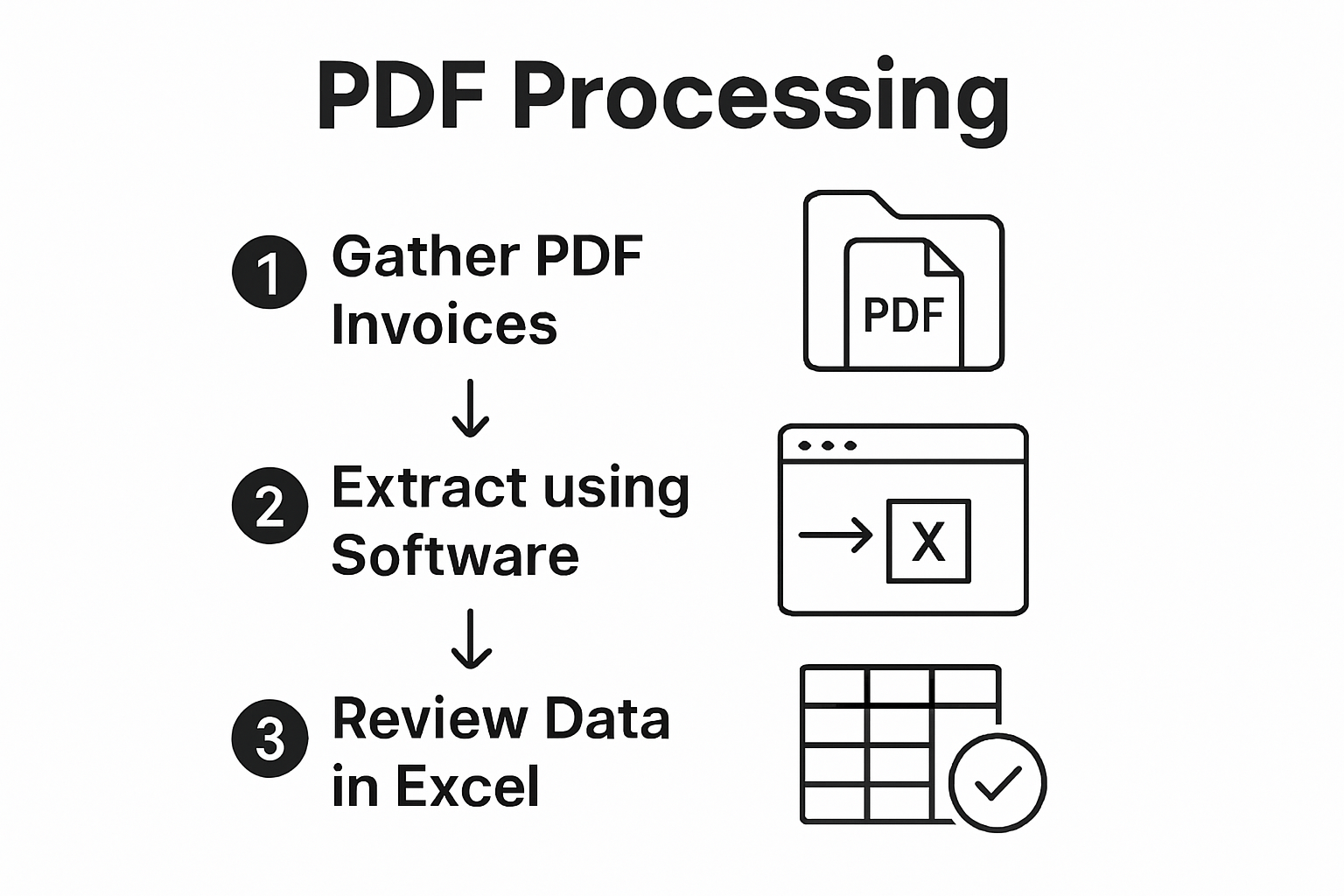
Step 2: Choose Effective Data Extraction Tools
Selecting the right data extraction tool transforms the complex task of converting PDF invoices into a streamlined process. Your choice of tool can dramatically impact the accuracy, speed, and efficiency of data transfer to Excel. Not all extraction tools are created equal, and understanding your specific requirements becomes crucial in making an informed decision.
Automated extraction technologies have revolutionized invoice processing, offering solutions that range from simple PDF readers to sophisticated AI-powered platforms. When evaluating tools, consider critical factors like accuracy, speed, integration capabilities, and user interface. Some tools specialize in specific document types, while others provide more generalized extraction capabilities. Precision matters more than volume when transferring financial data.
Learn about advanced invoice extraction techniques to understand the nuanced world of document parsing. Professional-grade tools typically offer features like machine learning algorithms that improve extraction accuracy over time, optical character recognition (OCR) capabilities for scanned documents, and flexible output formats compatible with Excel and other spreadsheet applications.
Prioritize tools that provide robust error handling and validation mechanisms. Look for platforms that offer:
- Automatic field mapping
- Error detection and correction
- Configurable extraction rules
- Batch processing capabilities
- Seamless export to multiple formats
Before committing to a specific tool, request free trials or demo versions. Test the software with a representative sample of your actual invoices to assess its performance. Pay attention to how accurately the tool extracts key information like vendor names, invoice numbers, dates, and line item details. Some advanced platforms even offer preview features that allow you to verify extracted data before final export, providing an additional layer of quality control in your invoice processing workflow.
Here is a summary table outlining the key features to consider when evaluating different PDF invoice data extraction tools, making it easier to choose the right software for your needs.
| Feature | Description |
|---|---|
| Accuracy | Ability of the tool to capture data correctly from various invoice types |
| Speed | Efficiency in processing single or batches of invoices |
| Integration Capabilities | Support for exporting data to Excel and other accounting platforms |
| User Interface | Ease of use and clarity of navigation |
| Machine Learning/OCR | Improves recognition of text, including scanned or image-based PDFs |
| Field Mapping | Enables automated assignment of extracted fields to spreadsheet columns |
| Error Detection and Correction | Identifies and helps fix extraction mistakes |
| Batch Processing Support | Capability to process multiple invoices at once |
Step 3: Configure Software Settings for PDF Data Capture
Configuring software settings transforms raw PDF invoices into structured, actionable data. This critical step requires precision and attention to detail to ensure accurate extraction. Think of configuration as creating a custom map that guides your extraction tool through the complex landscape of invoice documents.
Successful configuration begins with understanding your specific invoice formats. Each tool offers unique settings that allow you to customize data capture parameters. Start by examining the common elements across your invoices. Identify consistent fields like vendor names, invoice numbers, dates, subtotals, and tax amounts. Most advanced extraction platforms provide flexible mapping options that let you define exact locations and formats for these critical data points.
Explore advanced invoice data mapping techniques to refine your extraction strategy. Optical Character Recognition (OCR) settings play a crucial role in this process. Adjust contrast, resolution, and language settings to improve text recognition accuracy. Pay special attention to image quality settings, especially for scanned or older invoices that might have complex backgrounds or faded text.
When configuring your extraction tool, focus on creating robust rule sets that handle variations in invoice designs. Some tools allow you to:
- Define custom field recognition patterns
- Set confidence thresholds for data extraction
- Create fallback extraction methods
- Configure automatic error detection
- Establish data validation rules
Verification is the final and most critical step in configuration. Run test extractions using a diverse set of sample invoices that represent the full range of document types you typically process. Compare the extracted data against original documents to ensure accuracy. A well-configured extraction tool should consistently capture 95% or more of invoice data correctly. Pay close attention to any systematic errors and adjust your settings accordingly. Remember that configuration is an iterative process, and continuous refinement will dramatically improve your invoice data extraction efficiency.
Step 4: Execute Data Extraction from PDFs to Excel
Data extraction represents the moment where preparation transforms into actionable results. After carefully configuring your software, you are now ready to convert PDF invoices into structured Excel spreadsheets. Precision is paramount during this critical conversion phase, where every detail matters and accuracy determines your financial reporting’s reliability.
Initiate the extraction process by selecting your prepared PDF invoices and triggering the extraction function within your chosen software. Most modern tools offer a straightforward “import” or “extract” button that begins the automated conversion. Batch processing becomes your efficiency ally, allowing multiple invoices to be parsed simultaneously. Watch the extraction unfold, paying close attention to how the software interprets different invoice layouts and captures essential financial information.
Discover advanced techniques for invoice data transfer to optimize your extraction workflow. As the software processes your documents, it will generate a preview of extracted data. This preview serves as your first checkpoint for verifying accuracy. Examine each column carefully, ensuring that vendor names, invoice numbers, dates, line items, and monetary values have been correctly interpreted and mapped.
During extraction, be prepared to address potential challenges. Some invoices might have complex formatting or unusual layouts that could confuse automated extraction tools. When discrepancies arise, most professional software provides manual editing capabilities. You can:
- Manually adjust column mappings
- Correct misinterpreted data points
- Add missing information
- Delete incorrect entries
- Rerun extraction with modified settings
The final verification step involves comparing your extracted Excel spreadsheet against original PDF invoices. Aim for 98% data accuracy, cross-referencing critical financial details. A successful extraction means you have transformed unstructured PDF documents into a clean, organized Excel format ready for further financial analysis and reporting.
Step 5: Review and Clean Extracted Data in Excel
Data extraction is only half the battle. Ensuring data integrity requires meticulous review and cleaning of your newly imported Excel spreadsheet. This critical step transforms raw extracted information into a reliable financial resource that supports accurate reporting and analysis.
Begin your review by scanning the entire spreadsheet for obvious anomalies. Look for misaligned columns, unexpected characters, or formatting inconsistencies that might have occurred during the extraction process. Excel’s powerful filtering and sorting functions become your primary tools for systematic data verification. Use column filters to quickly identify and isolate potential errors, such as blank cells, unusual number formats, or entries that seem out of place.
Explore advanced data cleaning techniques to refine your financial data management skills. Focus on standardizing data formats across your spreadsheet. This means ensuring consistent date representations, aligning currency formats, and normalizing vendor names and invoice numbers. Pay special attention to numeric columns like totals, subtotals, and tax amounts. Cross-reference these figures with the original PDF invoices to confirm accuracy.
Addressing data inconsistencies requires a strategic approach. Some common cleaning tasks include:
- Removing duplicate entries
- Correcting spelling variations in vendor names
- Standardizing date and currency formats
- Eliminating unnecessary whitespace
- Converting text to appropriate number formats
The final verification step involves a comprehensive audit. Calculate total invoice amounts and compare them against your original documents. Check that line item totals match summary figures. Precision is crucial in financial data management. If discrepancies emerge, trace them back to their source, whether in the extraction tool’s settings or the original PDF invoice. A successful cleaning process results in a clean, consistent Excel spreadsheet that provides a trustworthy foundation for financial analysis and reporting.
Below is a troubleshooting table to help you quickly diagnose and resolve common problems encountered during PDF invoice data extraction, ensuring efficient and accurate results.
| Problem | Likely Cause | Recommended Solution |
|---|---|---|
| Data not accurately extracted | Poor scan quality or complex layout | Rescan document or adjust scanner settings |
| Missing or misaligned fields in Excel | Incorrect field mapping configuration | Review and update field mapping settings |
| Unexpected characters or formatting errors | OCR misinterpretation or wrong language | Adjust OCR language/contrast or clean up in Excel |
| Duplicate entries in spreadsheet | Tool processed same invoice multiple times | Remove duplicates and implement tracking procedure |
| Blank cells where data was expected | Low PDF resolution or faded text | Request clearer version or tweak extraction settings |
| Inconsistent date or currency formats | Varied invoice designs or tool settings | Standardize formats in Excel after extraction |
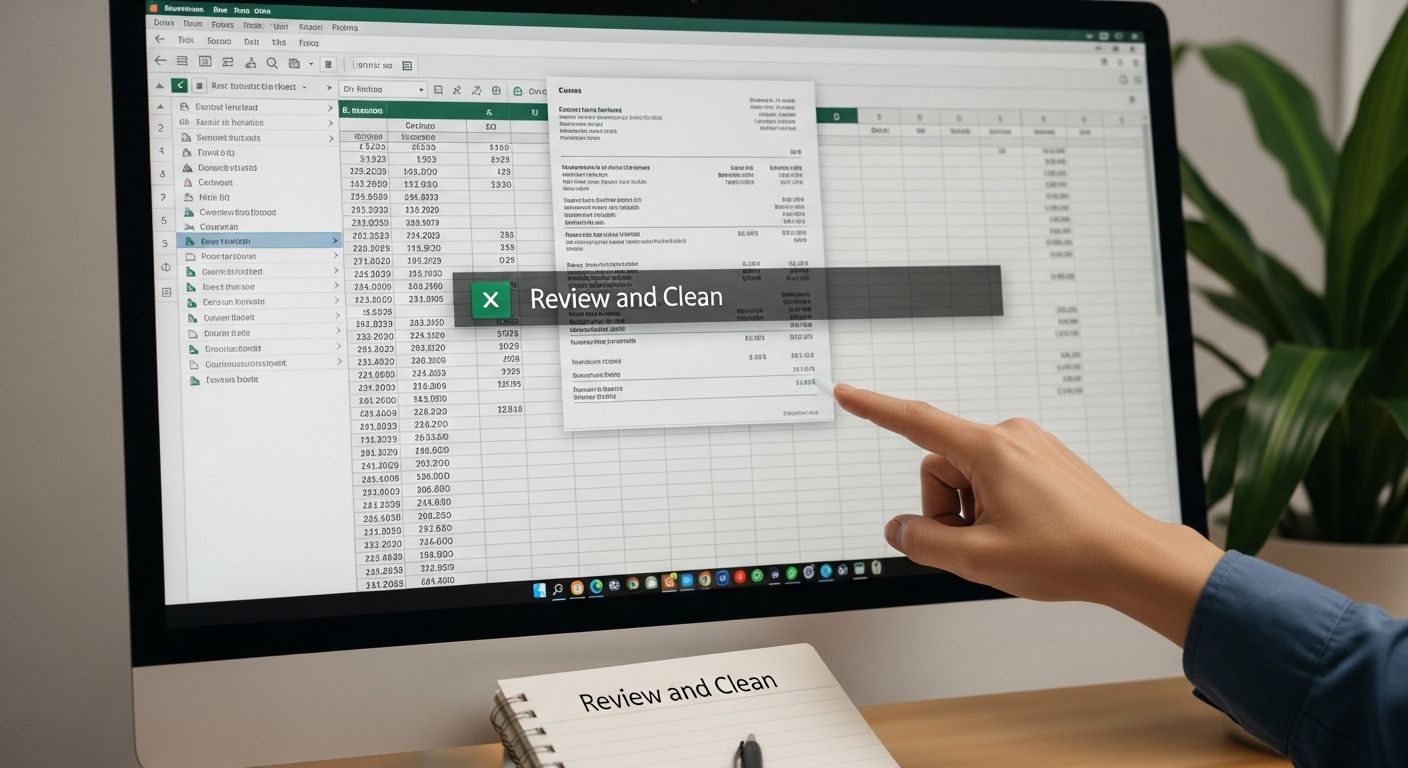
Step 6: Validate Data Accuracy and Prepare for Reporting
Validation transforms raw extracted data into a reliable financial narrative. Precision becomes your ultimate goal as you transition from data extraction to reporting preparation. This critical step ensures that every number, date, and detail accurately represents your original invoice information, protecting the integrity of your financial documentation.
Begin your validation process by conducting a comprehensive cross-reference check. Compare each extracted invoice line item against the original PDF document, paying special attention to monetary values, dates, and vendor details. Excel’s formula functions become powerful allies in this verification. Use functions like VLOOKUP or SUMIF to verify total calculations, and create side-by-side comparisons that highlight any discrepancies. Automated validation reduces human error and provides a systematic approach to data verification.
Uncover advanced data validation strategies to elevate your financial reporting process. Statistical sampling offers another robust validation technique. Randomly select a percentage of invoices typically 10-15% and perform manual, line-by-line verification. This approach helps identify potential systematic extraction errors that might not be immediately apparent through automated checks.
During the validation process, document and address any inconsistencies you discover:
- Track and log all identified discrepancies
- Determine the root cause of each error
- Decide whether to manually correct or re-extract
- Update extraction tool settings if systematic issues emerge
- Create a validation report documenting your findings
The final preparation stage involves structuring your data for optimal reporting. Create summary sheets that aggregate invoice information, generate pivot tables for quick insights, and ensure consistent formatting across your spreadsheet. A successful validation process results in a clean, accurate Excel document that provides a trustworthy foundation for financial analysis, budgeting, and strategic decision making.
Tired of Slow, Manual Invoice Data Processing? Experience Instant Extraction With Invoice Parse
If you have ever felt frustrated by manual invoice sorting, inconsistent formatting, or errors while moving critical data from PDF invoices to Excel, you are not alone. This article shows that gathering invoices, configuring extraction tools, and cleaning data for accuracy can drain your time and resources. Businesses need dependable accuracy, efficiency, and scalability—especially when the stakes of financial reporting are high. Imagine if you could skip those grueling checks and achieve precision in minutes instead of hours.
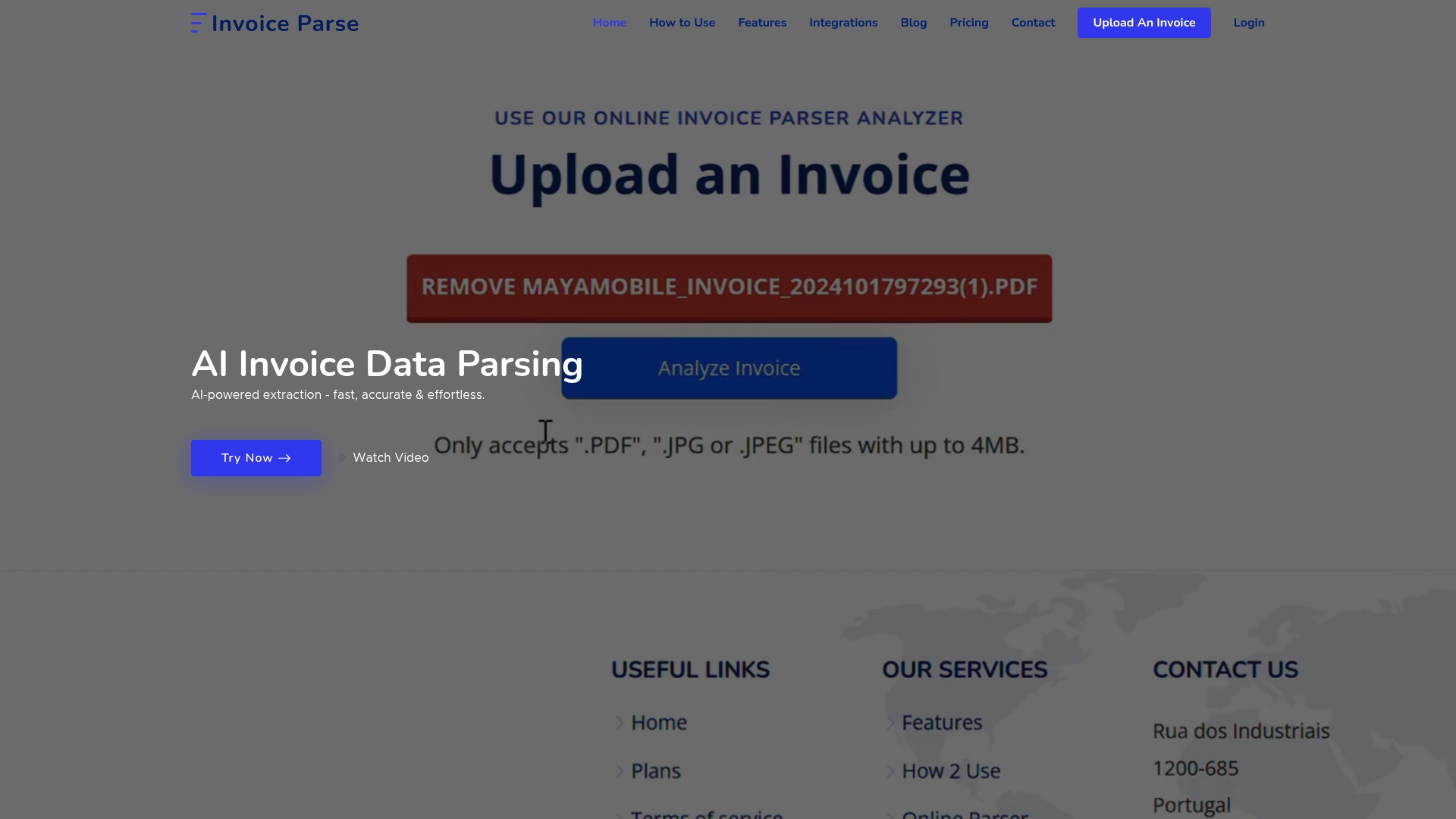
Now you can. Invoice Parse uses advanced AI to automate data extraction directly from PDF or image invoices, instantly delivering clean, structured data for Excel, Power BI, and your favorite tools.
- No templates or complicated setup—just drag and drop
- Real-time, accurate results for vendor names, amounts, dates, and line items
- Export seamlessly into Excel or power your workflows with API integrations
- Flexible plans for individuals, teams, and enterprises
Stop struggling with slow manual processes and let Invoice Parse handle invoice extraction for you. Sign up today for hassle-free accuracy and give your business the confidence of data you can trust. See how easy extraction can be and start your automated journey now.
Frequently Asked Questions
How can I extract data from a PDF invoice to Excel?
You can extract data from a PDF invoice to Excel by using specialized data extraction tools that automate the process, ensuring accurate transfer of information. Start by gathering your PDF invoices, choosing an appropriate extraction tool, and following configuration steps to map the necessary data points before executing the extraction.
What features should I look for in data extraction software?
When selecting data extraction software, prioritize features such as accuracy, speed, integration capabilities, and user-friendliness. Look for tools that offer optical character recognition (OCR), error handling, automatic field mapping, and batch processing capabilities to enhance your workflow efficiency.
How can I ensure the accuracy of extracted data from PDF invoices?
To ensure the accuracy of extracted data, perform a comprehensive validation process. Cross-reference extracted data with the original PDF invoices, using Excel functions like VLOOKUP or SUMIF for verification. Conduct statistical sampling for random checks and document any discrepancies for further review.
What should I do if the extracted data contains errors?
If the extracted data contains errors, first identify and log the discrepancies. You may choose to manually correct the data, modify the extraction tool’s settings for better accuracy, or re-extract the invoices with adjusted parameters to minimize future errors.
