Did you know that businesses spend up to 30 percent of their time processing invoices manually? With so many invoices arriving from different sources, disorganization can lead to lost data and costly errors. When you set up your documents for smooth data extraction, you unlock accuracy and efficiency in your workflow. This guide reveals how thoughtful preparation and smart digital habits can make each step, from gathering to exporting invoices, faster and more reliable.
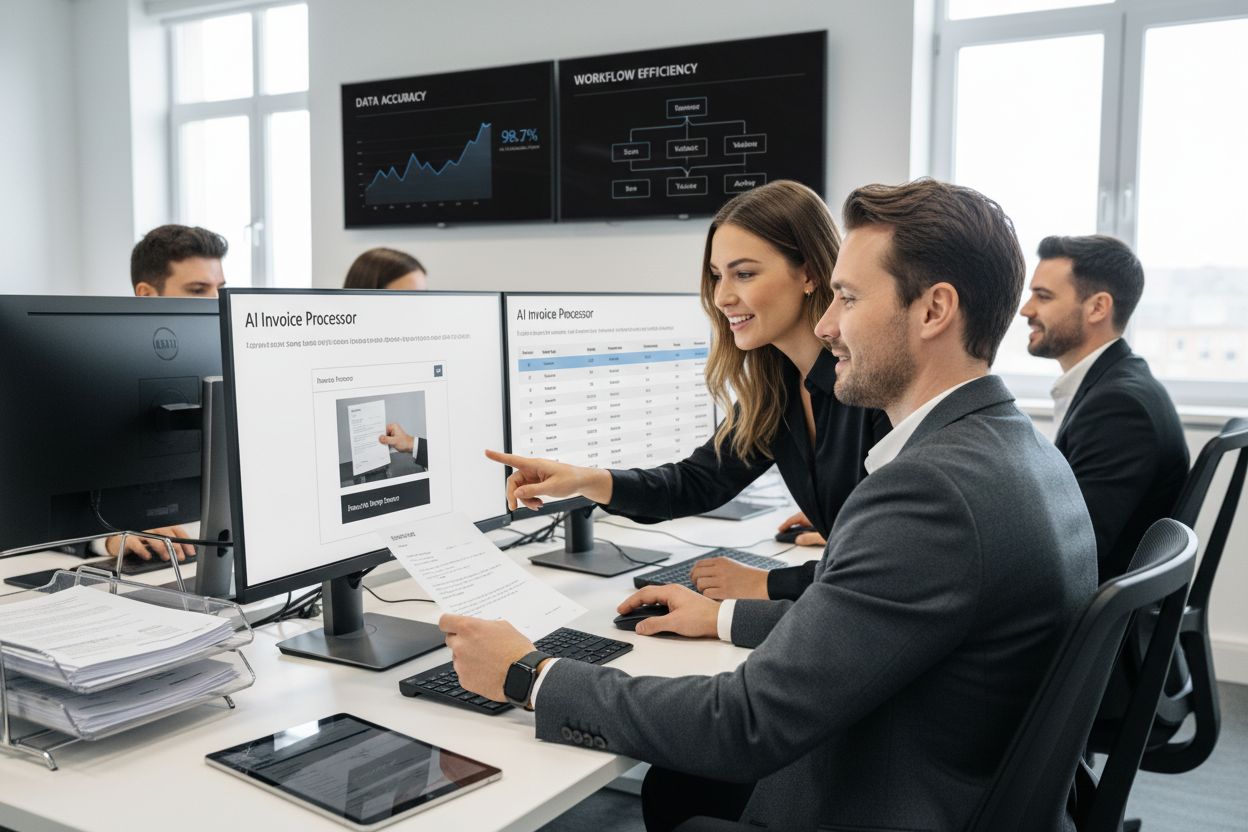
PDF Invoice Data Extraction: Automate Your Workflow Easily
Quick Summary
| Key Point | Explanation |
|---|---|
| 1. Gather all invoice documents effectively | Collect invoices from emails, scans, and downloads to create a comprehensive dataset for processing. |
| 2. Standardize file naming conventions | Use a clear format like “Vendor_InvoiceNumber_Date.pdf” to facilitate easier search and faster retrieval. |
| 3. Ensure high-quality PDF scans | Scan invoices at 300 DPI and remove staples for better OCR accuracy during data extraction. |
| 4. Validate AI-extracted data thoroughly | Cross-reference extracted information with original PDFs to ensure accuracy, focusing on key financial fields. |
| 5. Use automated export options for efficiency | Select the export format that minimizes manual intervention to save time and reduce potential errors in accounting. |
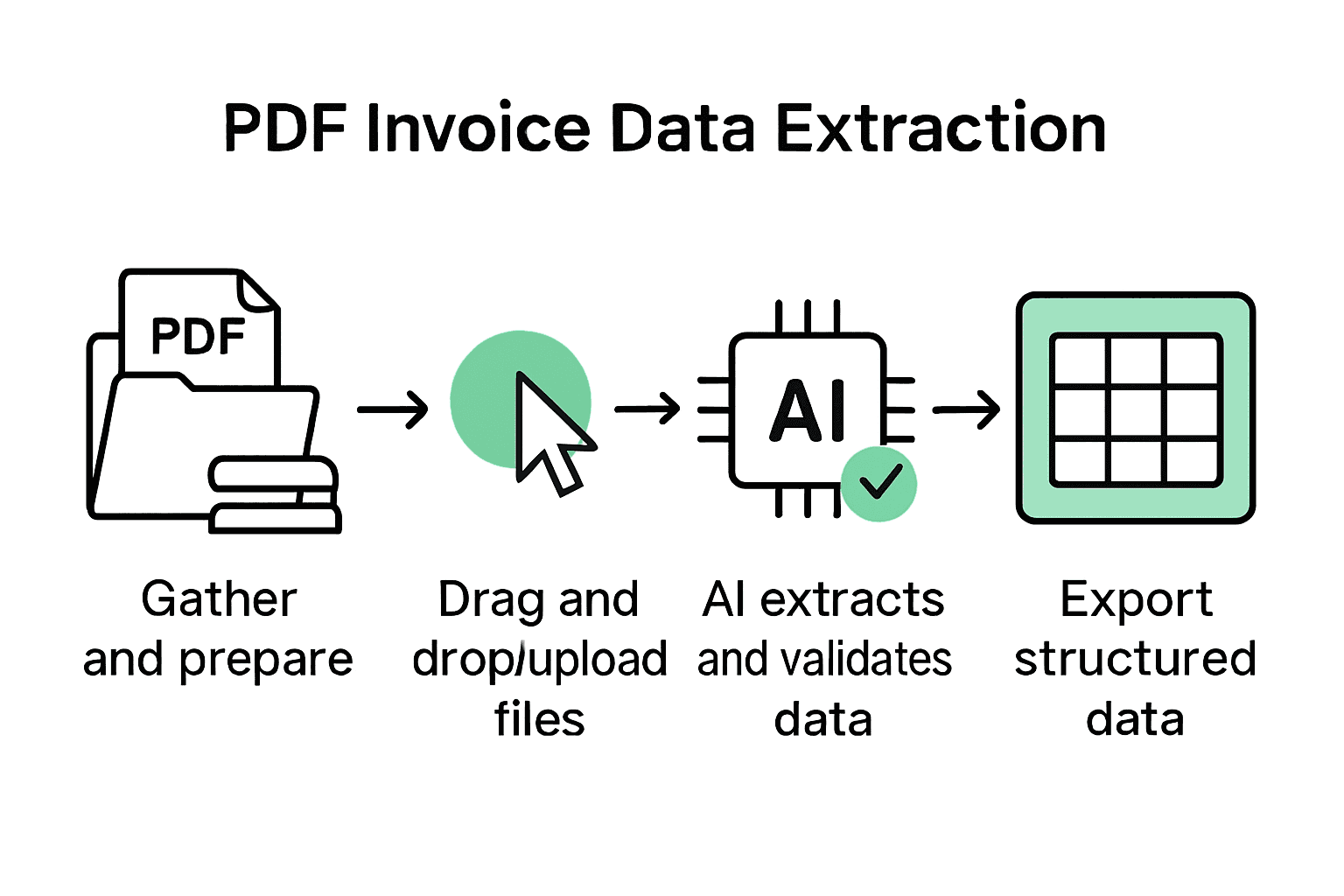 |
|
Table of Contents
- Step 1: Prepare Invoices For Pdf Data Extraction
- Step 2: Upload Pdf Files Using The Drag-and-Drop Tool
- Step 3: Review And Adjust Ai-Extracted Invoice Data
- Step 4: Export Structured Data To Accounting Tools
- Step 5: Validate Extraction Results For Accuracy
Step 1: Prepare Invoices for PDF Data Extraction
You are about to transform your invoice processing workflow from a manual nightmare into a streamlined digital experience. In this step, you will learn how to properly prepare your PDF invoices for accurate and efficient data extraction.
Start by gathering all your invoice documents from various sources like email attachments, physical scans, and downloaded files. According to research from datasnipper.com, standardizing your workflows and templates is crucial for ensuring consistent data validation.
Create a centralized digital repository for your invoices where you can systematically organize and store documents. As recommended by formtoexcel.com, implement clear file naming conventions that include key details like invoice number, date, and vendor name. A smart naming strategy might look like this: “Vendor_InvoiceNumber_Date.pdf”
Pro Tip: Consistent file organization reduces processing time and minimizes human error during data extraction.
Before uploading, ensure your PDF invoices are high quality. Remove any staples, straighten physical documents, and scan at a minimum of 300 DPI resolution. Clear, clean images significantly improve optical character recognition (OCR) accuracy.
Finally, verify that all invoices are complete and legible. Check for clear text, minimal background noise, and complete document pages. The better your source documents, the more precise your automated data extraction will be.

Here’s a summary of best practices for preparing invoices for PDF data extraction:
| Step | Best Practice | Benefit |
|---|---|---|
| Gather Documents | Collect from email, scans, downloads | Comprehensive dataset |
| Standardize Naming | “Vendor_InvoiceNumber_Date.pdf” format | Easier search Faster retrieval |
| Centralize Storage | Digital repository | Improved organization |
| Check Quality | 300 DPI scans No staples Straight documents |
Higher OCR accuracy |
| Verify Legibility | Clear text No noise Complete pages |
Reliable data extraction |
In the next step, you will learn how to upload and process these well-prepared invoices using advanced AI-powered extraction tools.
Step 2: Upload PDF Files Using the Drag-and-Drop Tool
Now that your invoices are meticulously prepared, you are ready to transform unstructured PDFs into actionable business data with minimal effort. According to research from smartinvoiceextract.com, drag-and-drop tools have revolutionized the way businesses handle invoice processing by simplifying workflow setup and reducing manual input steps.
Locate the upload section in your invoice data extraction platform. You will typically find a clearly marked upload area that supports both drag-and-drop functionality and traditional file browsing. As qvalia.com notes, modern AI invoice capture tools are designed for immediate extraction with minimal setup.
To upload your files, simply select one of two methods. First, you can drag invoice PDF files directly from your computer folder and drop them into the designated upload zone. Alternatively, click the browse button and navigate through your file system to select individual or multiple invoice documents.
Pro Tip: Most platforms allow batch uploading so you can process multiple invoices simultaneously saving significant time compared to manual entry.
After selecting your files, the system will automatically begin processing.
Keep an eye on the upload progress indicator. Depending on the number and complexity of your invoices, extraction might take a few seconds to a minute.
In the next step, you will review and validate the automatically extracted invoice data to ensure accuracy and completeness.
Step 3: Review and Adjust AI-Extracted Invoice Data
You are now at the critical stage of verifying and fine-tuning the data extracted by artificial intelligence. According to research from invoice-parse.com, setting up validation rules and automated quality checks is essential for ensuring accuracy in invoice processing.
Navigate to the extracted data review screen where each invoice will display its captured information. According to invoice-parse.com, AI models assign confidence scores to different extracted fields. Pay special attention to areas marked with low confidence ratings these require closer human examination.
Focus first on key financial fields like total amounts vendor names invoice numbers and payment dates. These critical data points need precise verification. Scan each extracted value carefully comparing it against the original PDF document. Look for any discrepancies or unusual entries that might indicate an extraction error.
Pro Tip: Always cross-reference machine-extracted data with the original document to catch subtle nuances that automated systems might miss.
If you notice any incorrect or questionable entries most platforms allow you to manually edit the extracted information. Click on the specific field and replace the text with the correct value directly from the source document. Some advanced systems even provide context suggestions to help you validate entries quickly.
For systematic accuracy many extraction platforms will automatically flag low confidence fields routing them for human review. This human-in-the-loop approach ensures critical financial information maintains high precision even with AI assistance.
In the next step you will learn how to export or integrate these verified invoice data into your existing financial systems and workflows.
Step 4: Export Structured Data to Accounting Tools
You have now arrived at the final stage of transforming raw invoice documents into actionable financial data. According to research from parseur.com, the extracted invoice data including invoice numbers dates supplier information line items and totals can be seamlessly exported to popular accounting platforms.
Qvalia.com highlights that modern AI invoice capture tools can automatically convert extracted data into standardized formats like XML enabling smooth integration with accounting and enterprise resource planning (ERP) systems.
Look for an export or integration section within your invoice data extraction platform. Most tools offer multiple export options to accommodate different business workflows. You can typically choose between direct integrations with accounting software like QuickBooks or Xero or export the data as CSV Excel or XML files for manual import.
Pro Tip: Select the export format that requires the least manual intervention to save time and reduce potential human error.
If you are using direct integrations follow the platform prompts to authenticate and connect your accounting software. For file based exports select your preferred file format and specify where you want the structured data to be saved. Some advanced platforms even allow you to set up automatic recurring exports.
Verify the exported data in your accounting system to ensure all fields have transferred correctly. Check that invoice numbers totals vendor details and other critical financial information match the original extracted data.
Congratulations. You have successfully automated your invoice data extraction workflow transforming a traditionally manual process into an efficient streamlined system.
Step 5: Validate Extraction Results for Accuracy
You are about to perform the most critical quality assurance step in your invoice data extraction workflow. According to invoice-parse.com, implementing validation and error handling workflows is essential for safeguarding data accuracy and maintaining financial integrity.
Begin by systematically reviewing the extracted invoice data. Focus on key financial indicators like total amounts vendor names invoice numbers and payment terms. Datasnipper.com recommends automated cross referencing techniques to verify extracted information against original source documents or related financial records.
Utilize your platforms built in validation tools to automatically flag potential discrepancies. These intelligent systems can detect anomalies such as mismatched totals unusual vendor names or inconsistent date formats. Pay special attention to entries marked with low confidence scores these require extra human scrutiny.
Pro Tip: Create a standardized validation checklist that covers critical invoice data points to ensure consistent and thorough review.
If your platform supports it implement cross referencing with existing purchase orders receipts or historical invoice data. This additional layer of verification helps confirm the accuracy of extracted information and can uncover potential errors that automated systems might miss.
Maintain a detailed audit trail of all validation activities. Document any manual corrections or adjustments made during the review process. This not only ensures transparency but also provides valuable feedback for continuously improving your AI extraction models.
With careful validation complete you have transformed raw invoice documents into reliable structured data ready for financial analysis and processing.
Ready to Leave Manual Invoice Processing Behind?
After learning how to prepare, upload, and validate your invoice data, it becomes clear that manual work drains both time and energy. Wasting hours on checking PDF scan quality, correcting AI extraction errors, and piecing together export files can stir up frustration — especially when high invoice volume or complex workflows mean the stakes are high for accuracy and speed.
Now imagine AI-driven invoice data extraction that eliminates those bottlenecks
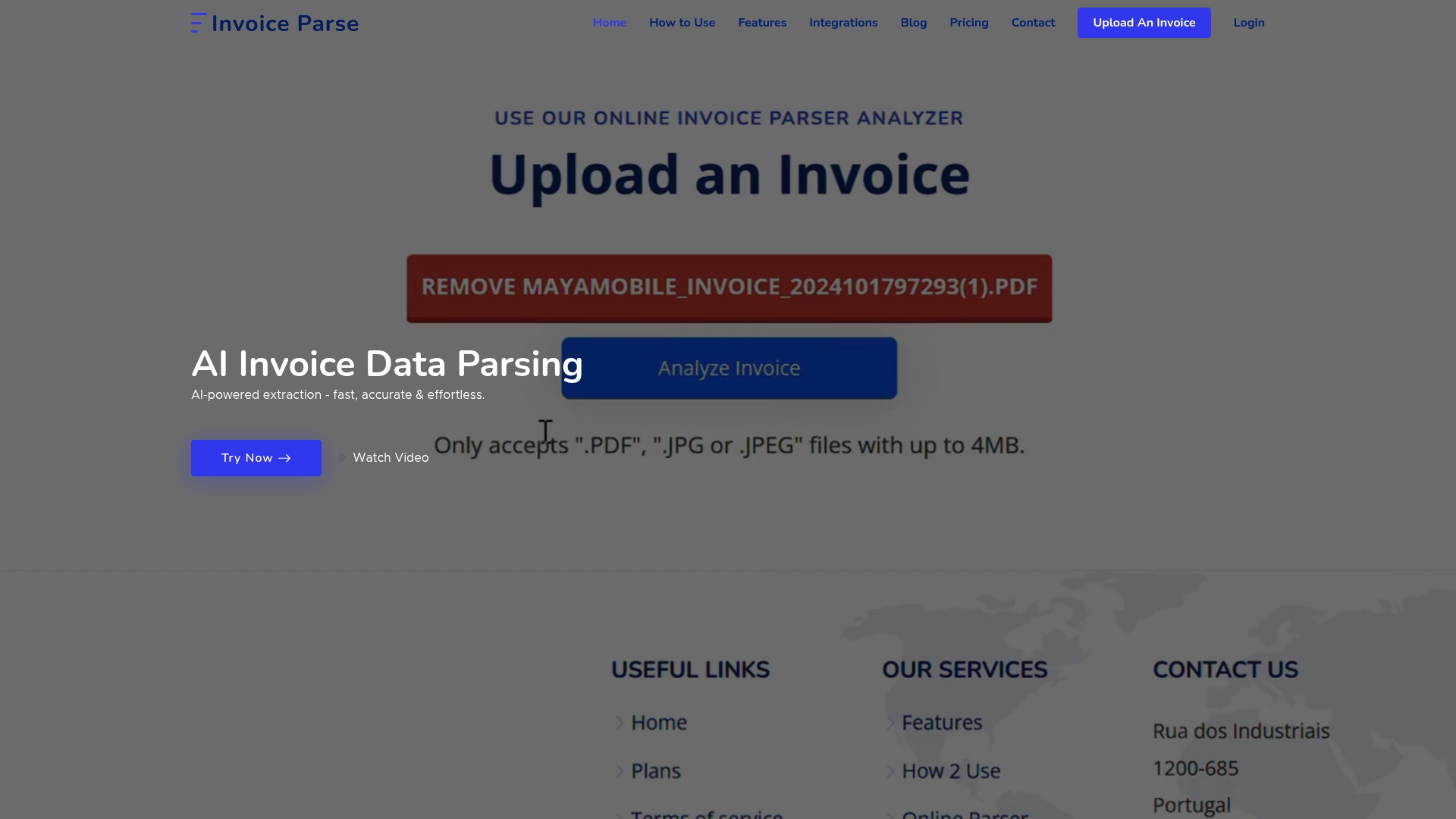
Stop struggling with manual document prep and unreliable data extraction. With Invoice Parse, you can upload your PDFs and receive reliable structured data instantly, without template setup or complicated onboarding. Enjoy secure drag-and-drop uploads, real-time accuracy checks, and direct exports to your favorite tools.
Sign up today and streamline your workflow in minutes. See how easy invoice automation can be at Invoice Parse or learn more about our seamless PDF invoice extraction solutions. Don’t let another month pass by managing data the hard way. Try Invoice Parse now and turn your invoice headaches into business results.
Frequently Asked Questions
How do I prepare my PDF invoices for data extraction?
To prepare your PDF invoices for data extraction, gather all documents and ensure they’re standardized with clear naming conventions, such as “Vendor_InvoiceNumber_Date.pdf.” Organize these files in a digital repository, scan them at a minimum of 300 DPI, and check for legibility to improve accuracy during extraction.
What steps are involved in organizing PDF invoices for extraction?
Start by collecting invoices from various sources, then standardize their naming and store them in a centralized digital repository. Ensure each document is high quality and complete, which will streamline the extraction process and reduce errors.
How can I quickly upload invoices for data extraction?
You can upload invoices by using the drag-and-drop feature or traditional file browsing in your data extraction platform. Select multiple files at once to save time, allowing the system to quickly process them into structured data.
What should I review after the AI extracts data from my invoices?
After the AI extracts the data, review key financial fields like total amounts and vendor names, focusing on entries marked with low confidence scores. Cross-reference this information with the original PDF invoices to ensure accuracy and make necessary corrections immediately.
What formats can I export the extracted invoice data to?
You can export the structured data in various formats such as CSV, Excel, or XML, depending on your needs. Choose a format that integrates easily with your accounting software to streamline your financial workflows and minimize manual entries.
How do I ensure the accuracy of my extracted invoice data?
To ensure accuracy, systematically review the extracted data against original documents and use built-in validation tools to flag discrepancies. Maintain a validation checklist and document any corrections made during the process for thoroughness.
Recommended
- AI Invoice Parse – How to Automate Data Extraction from Invoices Efficiently
- AI Invoice Parse – The Ultimate Guide to Data Extraction from Invoices (2025)
- AI Invoice Parse – Extract Invoice Data from PDF: A Step-by-Step Guide
- AI Invoice Parse – Automated Data Extraction: Streamline Invoice and Finance Tasks
