Automating invoice processing can save hundreds of staff hours and help companies handle massive volumes of financial documents. Yet most businesses overlook a key step that determines whether automation actually works. More than 40 percent of invoice automation projects fail because their workflow was never properly tested or monitored. Instead of complicated tools or expensive upgrades, the real secret often lies in simple but critical setup and review routines. That is where Power Automate comes into play, changing the way you think about invoice management.
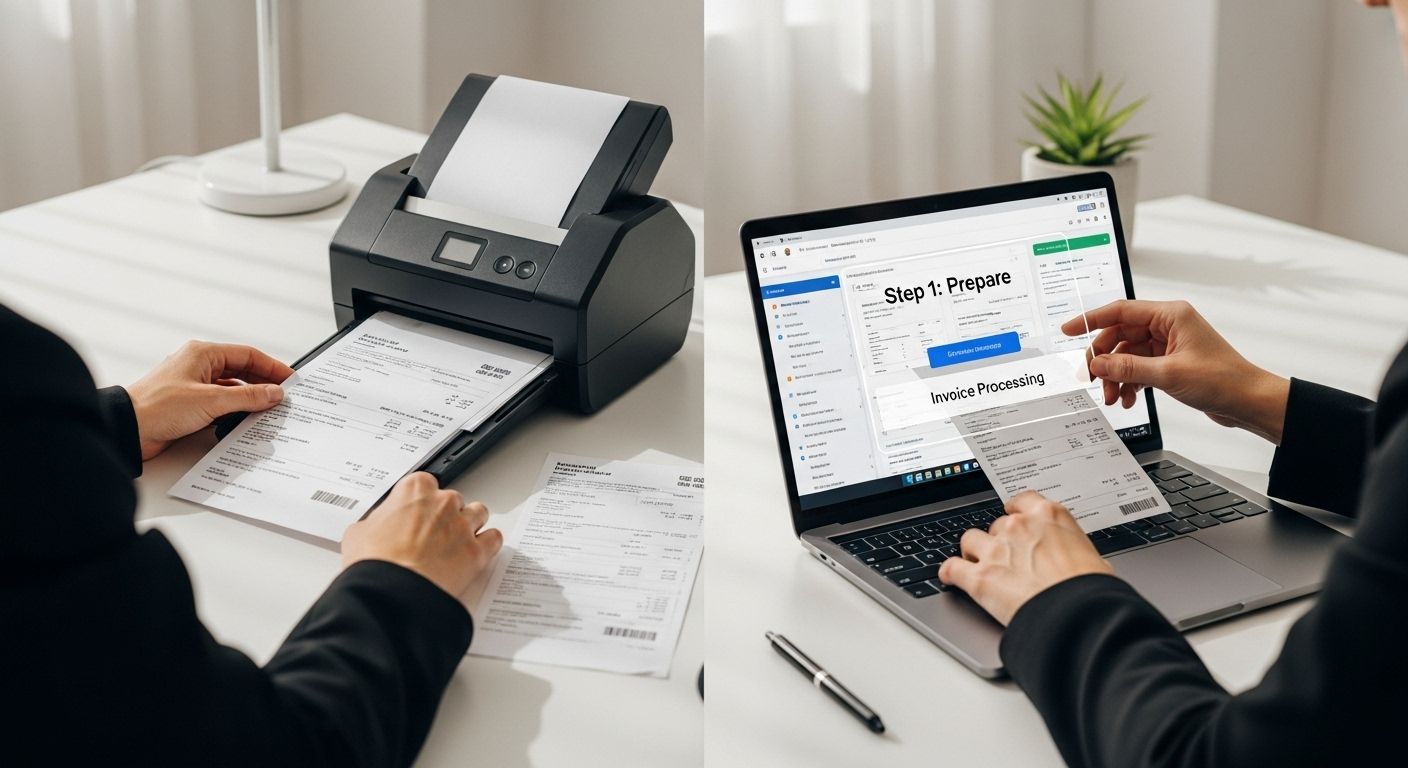
Streamline Your Power Automate Invoice Processing in 2025
Table of Contents
- Step 1: Prepare Your Invoice Data Sources
- Step 2: Set Up Power Automate Environment
- Step 3: Create An Automated Invoice Processing Workflow
- Step 4: Test Your Workflow For Accuracy
- Step 5: Monitor And Adjust The Process
Quick Summary
| Key Point | Explanation |
|---|---|
| 1. Centralize Invoice Sources | Consolidate various invoice data sources into a digital collection point for easier access and automation. |
| 2. Standardize Document Formats | Ensure all invoices are in machine-readable formats like PDF or JPEG to improve processing accuracy. |
| 3. Test Workflow with Real Scenarios | Validate your automated workflow by using diverse sample invoices to ensure it handles all cases effectively. |
| 4. Monitor for Continuous Improvement | Use monitoring tools to track performance and establish regular audits for ongoing process refinement. |
| 5. Create Clear Scanning Guidelines | Provide scanning standards to ensure high-quality documents that enhance OCR accuracy for better automation outcomes. |
Step 1: Prepare Your Invoice Data Sources
Successful Power Automate invoice processing begins with meticulous data source preparation. This critical first step establishes the foundation for a smooth, accurate automated workflow that transforms how businesses handle financial documentation.
Start by conducting a comprehensive audit of your current invoice sources. Businesses typically receive invoices through multiple channels: email attachments, physical paper documents, vendor portals, and digital repositories. Consolidate these sources into a centralized digital collection point that can be easily accessed by your Power Automate workflow. This might involve setting up a dedicated email inbox, shared network folder, or cloud storage location specifically for incoming invoices.
The key is standardizing your document formats. Most Power Automate invoice processing systems work best with PDF, JPEG, or PNG files. If you frequently receive invoices in diverse formats like Word documents, scanned images, or even faxed copies, consider implementing a preliminary conversion process. Use tools like Adobe Acrobat, Microsoft Office converters, or specialized document transformation software to ensure all invoices are in a consistent, machine-readable format before entering your automation pipeline.
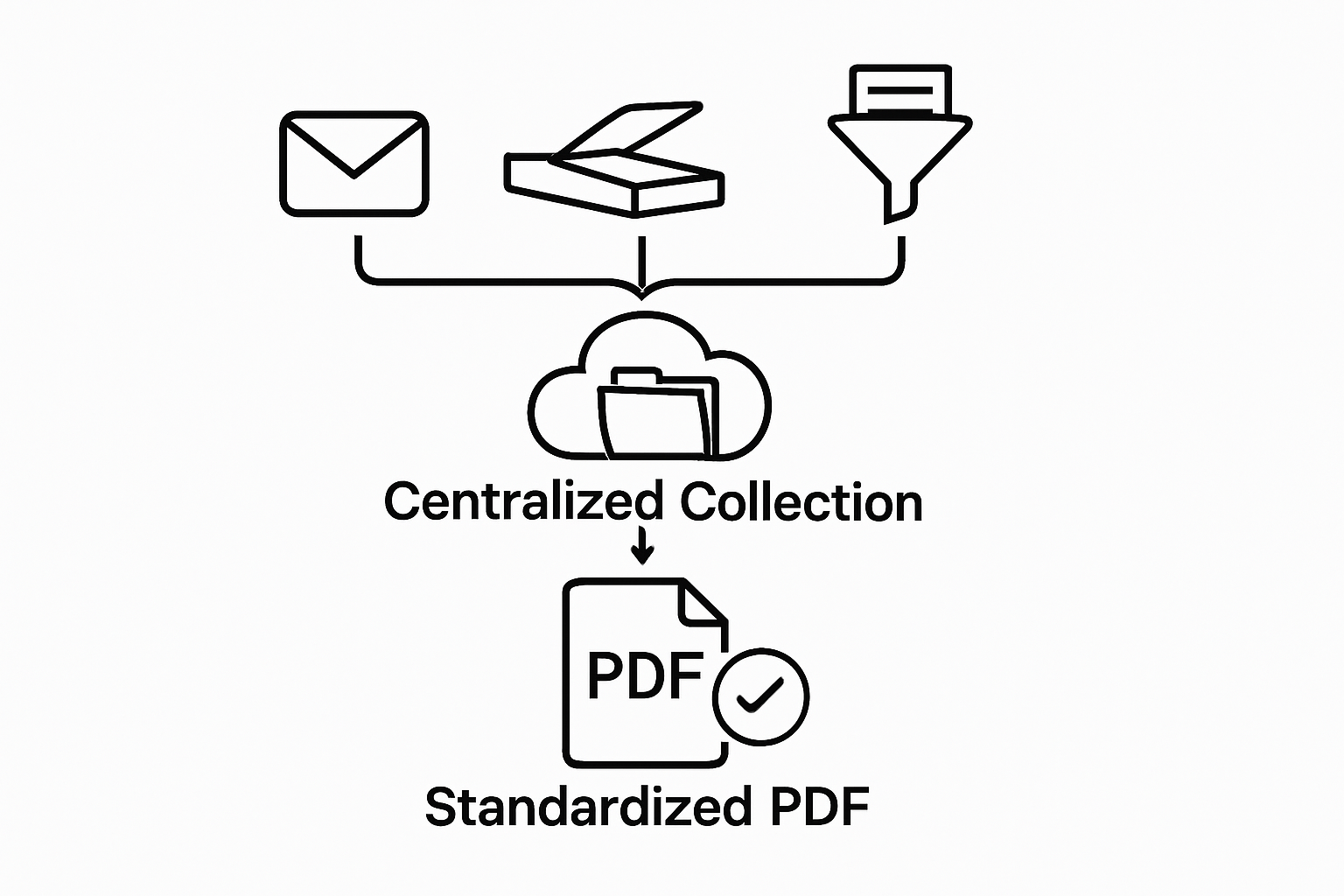
Document quality matters significantly in automated processing. Ensure all invoices are clear, high-resolution scans or digital documents with legible text. Blurry, skewed, or low-contrast images can dramatically reduce optical character recognition (OCR) accuracy. Invest time in creating scanning guidelines for your team or establishing digital submission standards that guarantee clean, readable documents.
Learn more about precise invoice document preparation for seamless Power Automate integration. Your goal is creating a standardized, predictable input stream that allows your automation workflow to extract data consistently and accurately.
Finally, establish a preliminary sorting and categorization mechanism. Before full automation, manually review and tag invoices with consistent metadata like vendor name, invoice type, date range, or total amount. This initial organization helps Power Automate create more intelligent routing and processing rules, reducing manual intervention in subsequent stages of your invoice management workflow.
Here is a checklist table to help ensure that your invoice data sources are fully prepared before beginning your Power Automate workflow, based directly on the essential requirements outlined in Step 1:
| Preparation Task | Description | Completion Status |
|---|---|---|
| Audit invoice sources | Review all current channels where invoices are received | |
| Centralize invoice collection | Consolidate sources into a single, accessible digital location for easy workflow integration | |
| Standardize document formats | Convert all invoices to machine-readable formats such as PDF, JPEG, or PNG | |
| Ensure high-quality scans/documents | Check that all documents are clear and legible to enhance OCR accuracy | |
| Create scanning and submission guidelines | Establish standards for digital document submissions and scanning procedures | |
| Tag invoices with metadata | Organize documents with metadata like vendor name, type, date, and amount |
Step 2: Set Up Power Automate Environment
Setting up your Power Automate environment is a pivotal moment in transforming your invoice processing workflow. This critical step bridges the gap between manual data handling and intelligent automation, creating a robust infrastructure for seamless financial document management.
Microsoft 365 credentials are your gateway to Power Automate. Begin by logging into your Microsoft account through the Power Platform Admin Center. If you do not have an existing Microsoft 365 subscription, you will need to acquire one that includes Power Automate capabilities. Small businesses and individual users can start with Microsoft 365 Business Standard, while larger enterprises might require Microsoft 365 E3 or E5 plans which offer more advanced automation features.
Once logged in, navigate to the Power Automate dashboard and create a dedicated environment specifically for your invoice processing workflow. Environments act like isolated workspaces that help you manage different automation projects and control access permissions. Select an environment type that matches your organizational structure: default, production, or sandbox. For invoice processing, a production environment typically provides the most appropriate balance of functionality and security.
Next, configure your data connections. Power Automate requires integrations with your primary data sources and destination systems. This might include connecting to email services, cloud storage platforms like OneDrive or SharePoint, accounting software, and your preferred invoice management system. Carefully review and authorize each connection, ensuring you grant only the necessary permissions for your specific workflow. Microsoft provides pre-built connectors for most popular business applications, simplifying the integration process.
Explore advanced automation strategies to maximize your workflow potential. Verify your environment setup by running a test flow that demonstrates the successful connection between your invoice data sources and Power Automate. This preliminary test should validate that data can be read, processed, and transferred without manual intervention, confirming your environment is correctly configured and ready for full-scale invoice automation.
Step 3: Create an Automated Invoice Processing Workflow
Creating an automated invoice processing workflow transforms complex financial tasks into a streamlined, intelligent system. Power Automate provides the architectural framework to design a robust, repeatable process that dramatically reduces manual intervention and potential human error.
Begin by mapping out your current invoice processing sequence. Identify each step from invoice receipt to final approval and payment. This typically involves document capture, data extraction, validation, routing for approval, and final recording in your accounting system. In Power Automate, you will translate this sequence into a logical flow using pre-built connectors and custom actions that mirror your existing business rules.
Design your workflow by utilizing Power Automate’s cloud flow templates. Start with a trigger that initiates your workflow, such as a new file appearing in your designated invoice storage location. Connect this trigger to intelligent data extraction tools that can automatically parse invoice details. Implement conditional branches that handle different invoice scenarios like varying vendor formats, multiple approval thresholds, or special processing requirements for different expense categories.
Incorporate approval mechanisms that align with your organizational hierarchy. Power Automate allows you to create multi-step approval processes where invoices are routed to specific team members based on predefined rules. For instance, invoices above a certain dollar amount might automatically escalate to senior management, while routine expenses can be quickly approved by department heads.
Discover advanced workflow optimization techniques to enhance your automation strategy. Verification is crucial in this step. Test your workflow thoroughly by running multiple invoice scenarios through the system. Confirm that data is accurately extracted, approvals follow the correct path, and final documentation is correctly filed. Pay special attention to error handling and create fallback mechanisms that alert human operators if the automation encounters unexpected document formats or processing challenges.
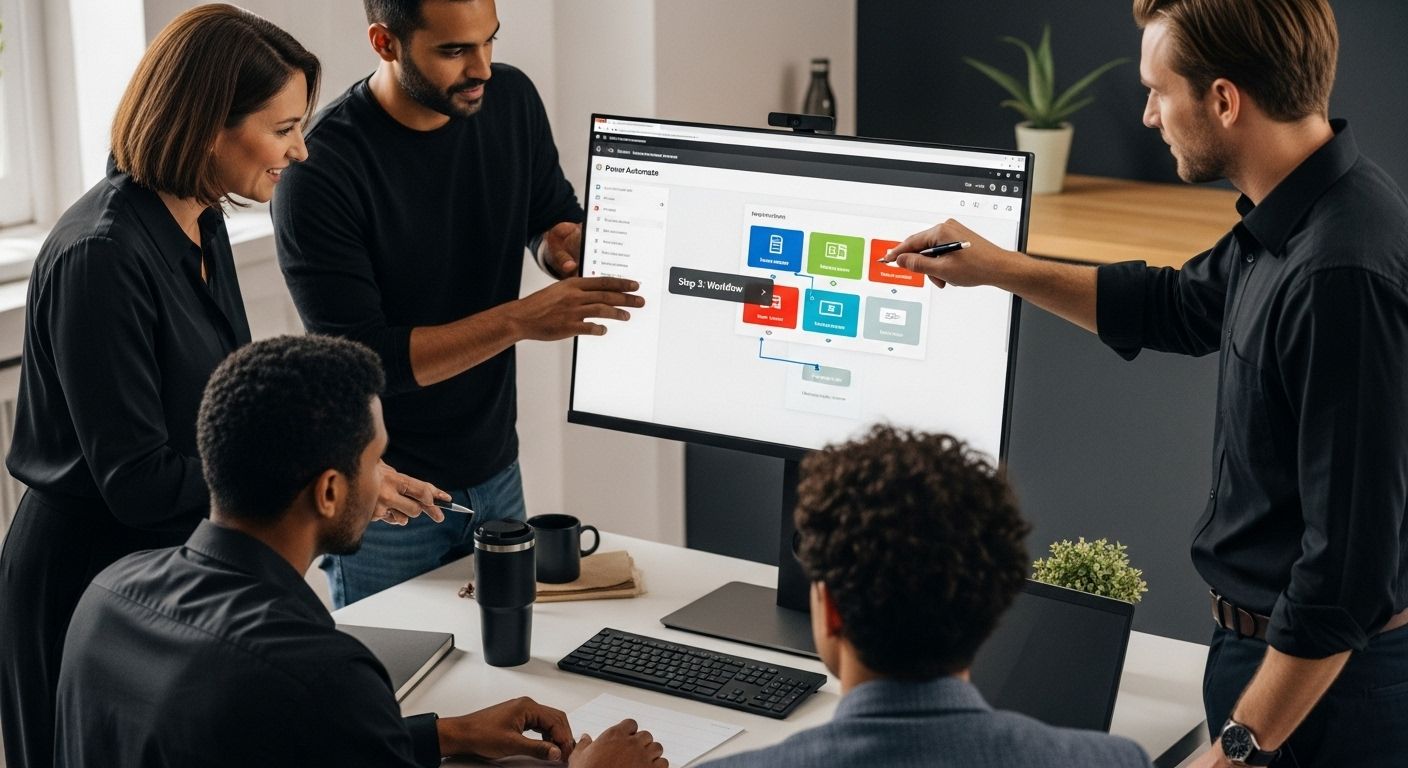
The ultimate goal is creating a workflow that operates with minimal human intervention while maintaining strict accuracy and compliance standards. Your Power Automate invoice processing workflow should reduce processing time, minimize errors, and provide transparent, trackable documentation of every financial transaction.
Step 4: Test Your Workflow for Accuracy
Testing your Power Automate invoice processing workflow is a critical phase that separates functional automation from truly reliable financial systems. This step ensures your carefully designed workflow performs precisely as intended, catching potential errors before they impact your actual business operations.
Begin with a controlled test environment using a diverse set of sample invoices. Compile a collection of invoice documents that represent the full spectrum of variations you typically encounter. Include invoices from different vendors, with varying formats, complex line items, and challenging data layouts. Your test set should mimic real-world complexity, challenging the workflow to demonstrate its robustness and adaptability.
Run multiple test scenarios that systematically evaluate each component of your automation. Pay special attention to data extraction accuracy, routing logic, and integration points. Simulate scenarios like duplicate invoice detection, invoices exceeding predefined financial thresholds, and documents with partial or inconsistent information. Track the workflow’s performance meticulously, noting any discrepancies between expected and actual outcomes. Focus on precision metrics such as data capture accuracy, processing speed, and error rates.
Implement a comprehensive verification process that goes beyond initial testing. Cross-reference the automated workflow results with manual validation to ensure complete accuracy. This might involve manually checking a percentage of processed invoices against the automated output, identifying any systemic issues or pattern-based errors. Create a detailed error log that captures and categorizes any workflow inconsistencies, providing insights for future refinement.
Learn more about advanced workflow validation techniques to further enhance your automation strategy. Your verification should include performance benchmarks that measure key indicators like processing time, data extraction accuracy, and system reliability. A successful test demonstrates that your workflow can handle 95% or more of invoices without manual intervention, significantly reducing operational overhead and minimizing human error risk.
The ultimate goal of this testing phase is building confidence in your automated system. By methodically validating each workflow component, you transform an experimental automation into a dependable, mission-critical business process that delivers consistent, reliable results.
Step 5: Monitor and Adjust the Process
Monitoring and adjusting your Power Automate invoice processing workflow is an ongoing commitment to operational excellence. This critical step transforms your automation from a static system into a dynamic, continuously improving process that adapts to changing business needs and technological advancements.
Implement comprehensive monitoring tools within Power Automate to track workflow performance. Utilize the platform’s built-in analytics and run history features to capture detailed metrics about your invoice processing workflow. These tools provide insights into processing times, success rates, error occurrences, and system bottlenecks. Pay close attention to key performance indicators like total invoices processed, average processing time, data extraction accuracy, and number of manual interventions required.
To provide a high-level view of the full automation process, the following table summarizes each of the five main steps for streamlining invoice processing with Power Automate in 2025, along with their primary goal and relative complexity:
| Step | Main Goal | Complexity |
|---|---|---|
| Prepare Invoice Data Sources | Centralize and standardize invoice inputs | Medium |
| Set Up Power Automate Environment | Configure necessary environments and integrations | Medium |
| Create Automated Invoice Processing Workflow | Build logic for data extraction and approvals | High |
| Test Workflow for Accuracy | Validate automation with sample scenarios | Medium |
| Monitor and Adjust the Process | Continuously improve and refine the workflow | Medium |
Set up real-time alerts and notification systems that immediately flag any workflow disruptions or unusual processing patterns. Configure granular error tracking that not only identifies when a problem occurs but provides detailed diagnostic information. This might include capturing specific invoice details that triggered an error, the exact point of failure in the workflow, and potential root causes. By creating a comprehensive error logging mechanism, you transform potential obstacles into opportunities for systematic improvement.
Establish a regular review cycle where your team conducts systematic assessments of the automation’s performance. Schedule monthly or quarterly workflow audits that involve cross-functional teams from finance, IT, and operations. During these reviews, analyze the collected performance data, discuss emerging patterns, and collaboratively develop refinement strategies. Look for opportunities to optimize processing rules, improve data extraction accuracy, or streamline approval workflows based on actual operational experience.
Explore advanced process optimization strategies to continually enhance your automation capabilities. Your monitoring approach should be proactive rather than reactive. Develop a feedback loop where team members can easily report workflow inefficiencies or suggest improvements. This collaborative approach ensures that your Power Automate invoice processing system remains flexible, responsive, and aligned with evolving business requirements.
The ultimate goal of continuous monitoring is creating an intelligent, self-improving automation system. By dedicating time and resources to ongoing assessment and adjustment, you transform your invoice processing from a static workflow into a dynamic, learning system that consistently delivers improved efficiency and accuracy.
Power Up Your Invoice Automation With AI-Driven Accuracy
Tired of struggling with inconsistent invoice formats and costly manual data entry as you build your Power Automate workflows? You are not alone. Many businesses face slowdowns and errors because most automation tools still rely on pre-set templates and strict file types, which leads to bottlenecks and ongoing frustration. When your financial process depends on speed, precision, and scalability, you need a solution that eliminates these setbacks for good.
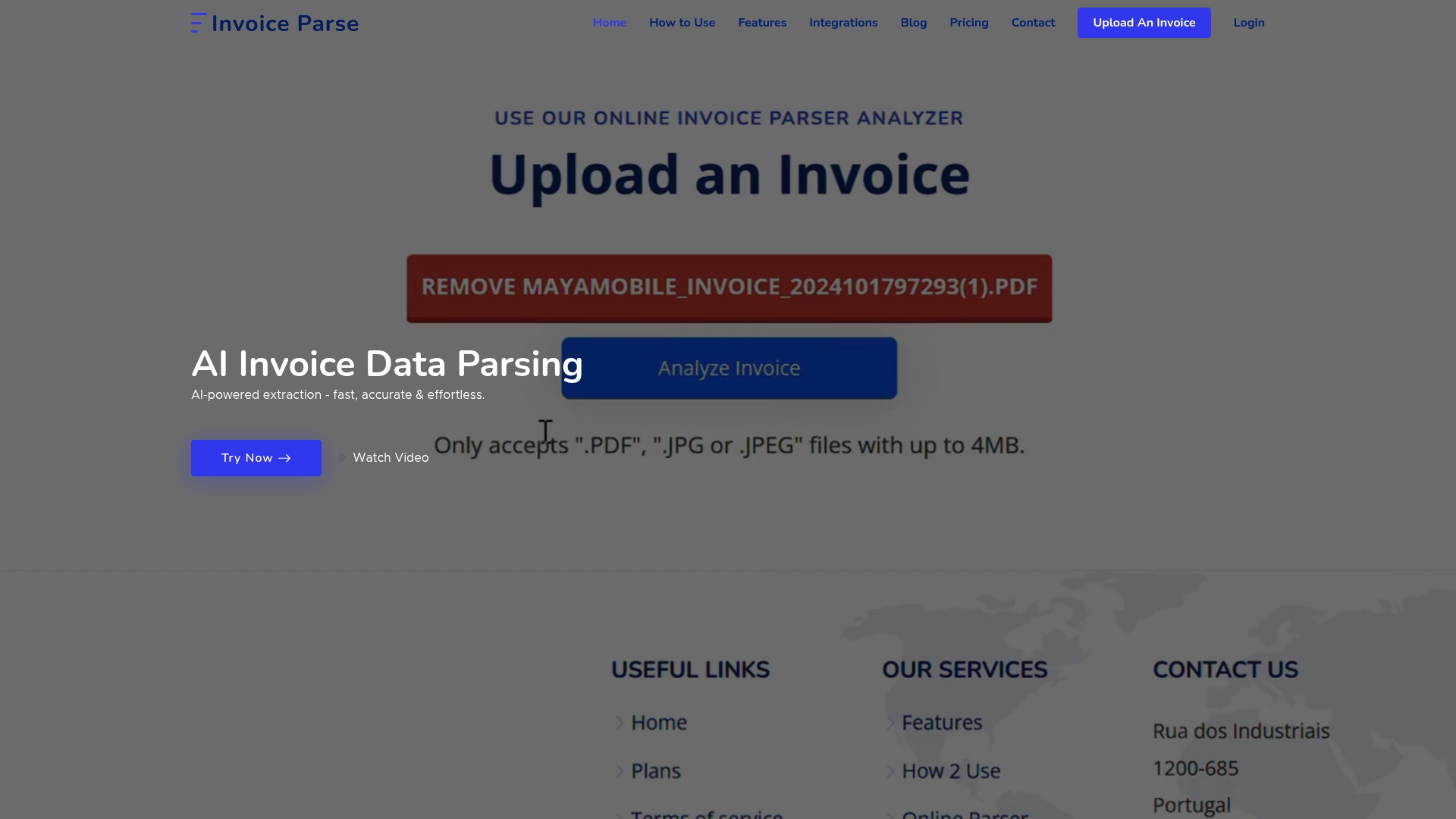
Take the next step by connecting Power Automate with advanced AI invoice extraction. Invoice Parse lets you upload any invoice document and instantly receive perfectly structured data—no template setup or technical hurdles required. Unlock fully automated processing and send parsed data straight to your preferred tools or workflows. Start now to guarantee compliant, error-free automation in 2025 and beyond. Try Invoice Parse today and see how effortless bulk invoice handling can be. For step-by-step workflow improvement tips, explore our blog on invoice automation best practices.
Frequently Asked Questions
What is the first step in setting up Power Automate for invoice processing?
Successful invoice processing with Power Automate begins with preparing your invoice data sources. This includes conducting an audit of current invoice sources, consolidating them into a centralized digital collection point, and standardizing document formats for better automation.
How do I create an automated invoice processing workflow in Power Automate?
To create an automated workflow, you should map out your current invoice processing steps and translate them into a logical flow using Power Automate’s cloud flow templates. This involves setting triggers, connecting data extraction tools, and incorporating approval mechanisms based on your business rules.
What should I consider when testing my Power Automate invoice processing workflow?
When testing your workflow, use a diverse set of sample invoices to evaluate data extraction accuracy, routing logic, and integration points. Track performance metrics like processing time and accuracy, and implement a verification process that checks the automated results against manual validation.
How can I monitor and improve my Power Automate invoice processing system?
You can monitor your workflow by utilizing Power Automate’s built-in analytics to capture performance metrics. Set up real-time alerts for disruptions, conduct regular review cycles with cross-functional teams, and develop a feedback loop to continuously enhance the automation process.
Recommended
- AI Invoice Parse – Invoice Automate Guide: Streamline Invoicing in 2025
- AI Invoice Parse – Automate Invoice Guide: Streamline Billing in 2025
- AI Invoice Parse – AI Invoice Guide: Streamline Billing in 2025
- AI Invoice Parse – Invoice Extraction Guide: Best Practices for 2025
- Batch Processing vs Real-Time Stream Processing
- Ultimate Guide to Accounting Automation in 2025 - Ready Accounting
